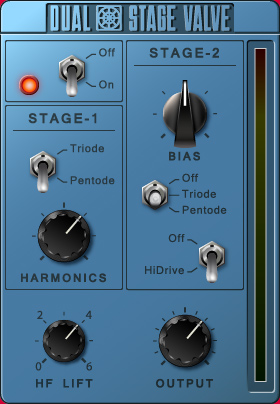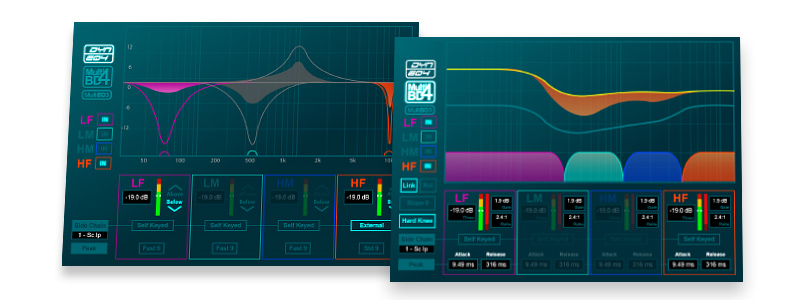
Dyn8 is a powerful and sophisticated processor boasting 4 bands of dynamic EQ and 4 bands of multiband compression. With endless applications including taming vocals, tightening sub-groups or adding sonic glue to a mix, Dyn8 changes the way we think about dynamic processing. dPack enables 16 Dyn8 engines for inserting on Input and Mix channels.
Here’s how to insert Dyn8
- In Bank view, select the INS A or INS B Processing Block on the desired channel
INS A is pre-PEQ/COMP. INS B is post-PEQ/COMP. - Select Dyn8 from the dropdown menu.
- Press Apply.